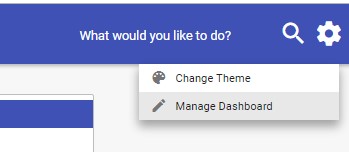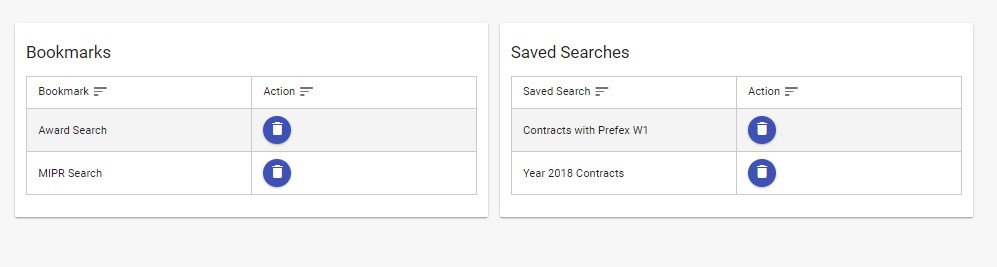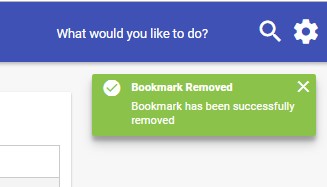Saved Searches
The user has the option to save search criteria and add it to their Dashboard for easy accessibility. This will save the criteria and the user can access the shortcut to these search results from their Dashboard. When selecting the saved search from the Dashboard the user will be brought to an updated view of the search results.
1. The user will enter in search criteria. In this example the user entered in a date range.
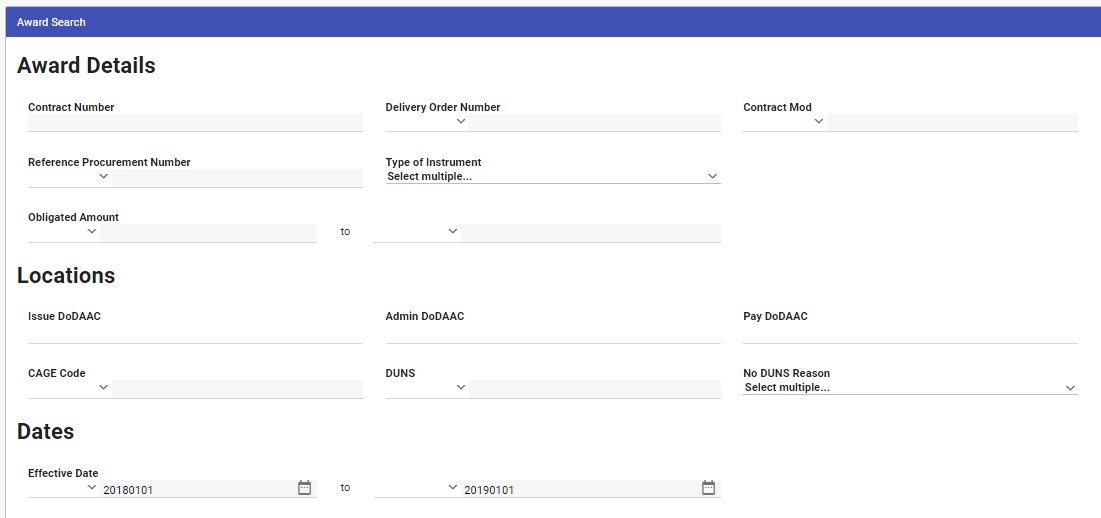
2. The results are returned, and the Save Search button will appear.
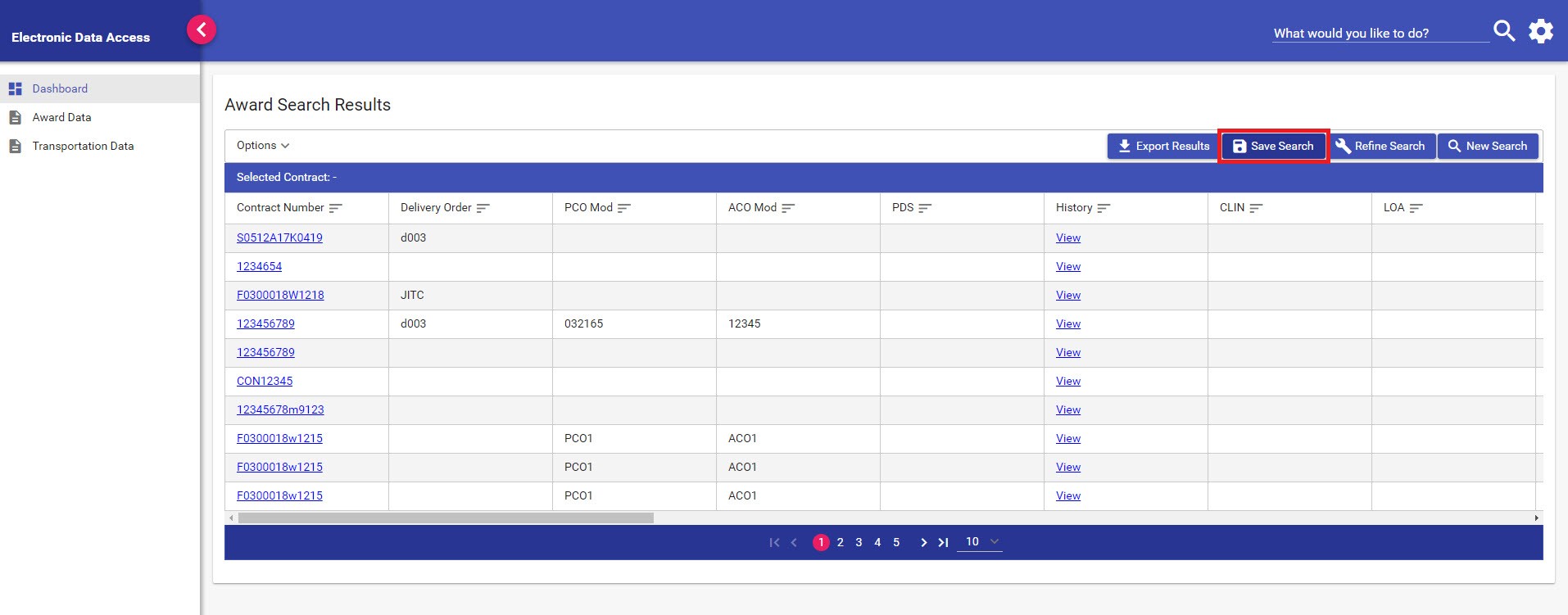
3. The user will enter a name for this Saved Search.
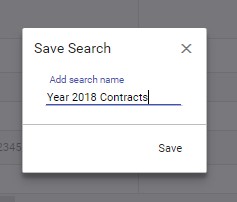
4. The user can access the Saved Search from their Dashboard.
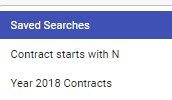
5. The user can also navigate to Settings to manage their Dashboard. The user will have the ability to delete Bookmarks or Saved Searches from their Dashboard.