| EDA Roles |
Roles with access to the Active GAM Report in EDA
- Acquisition Sensitive Reporting
- Advanced Reporting
- EDA Executive Reporting User
|
| Search Criteria |
The user will navigate to the Active GAM Report page and enter criteria to retrieve desired data.
- Status
- Area of Interest
- GAM User Email
-
Group Name
-
Home Organization Search By
-
Organizational Group
- Home Organization Group
- Home Organization Include Subgroups
-
Organizational Code
- Home Organization Location Codes
|
| Example: Home Organization Location Codes |
To return results with a specific Home Organization Location Code, select the Organizational Code radio button, select a search modifier, and enter a value in the Home Organization Location Codes field.
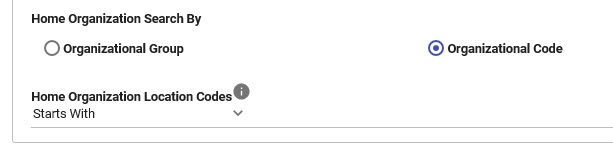
|
| Sample Search Results |
Once the search criteria are entered, the system will return a list of results with the requested criteria.
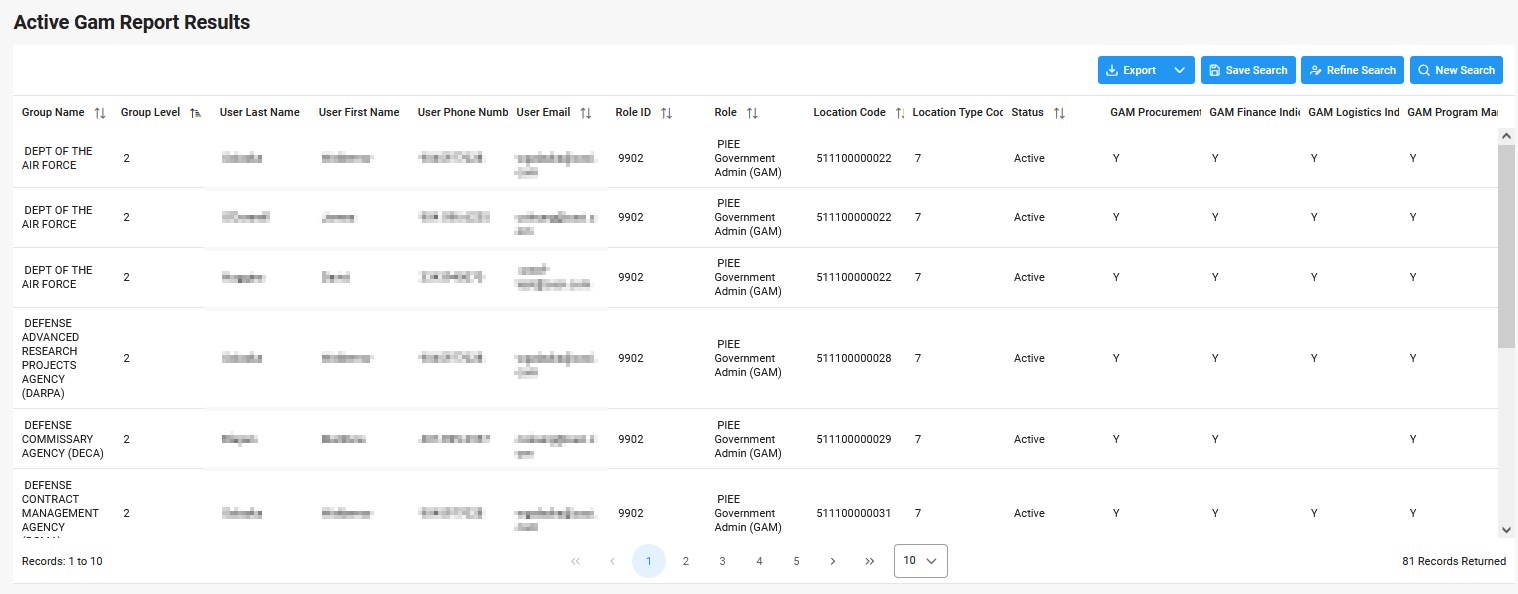
Search Results values:
- Group Name
- Group Level
- User Last Name
- User First Name
- User Phone Number
- User Email
- Role ID
- Role
- Location Code
- Location Type Code
- Status
- GAM Procurement Indicator
- GAM Finance Indicator
- GAM Logistics Indicator
- GAM Program Management Indicator
- GAM FedMall Indicator
- GAM Purchase Card Indicator
|
| Exporting Search Results |
Once the search results are returned, the Export Results button will allow the user to export search results in CSV format for import to a spreadsheet. The download will be accessible on the Tasks page.
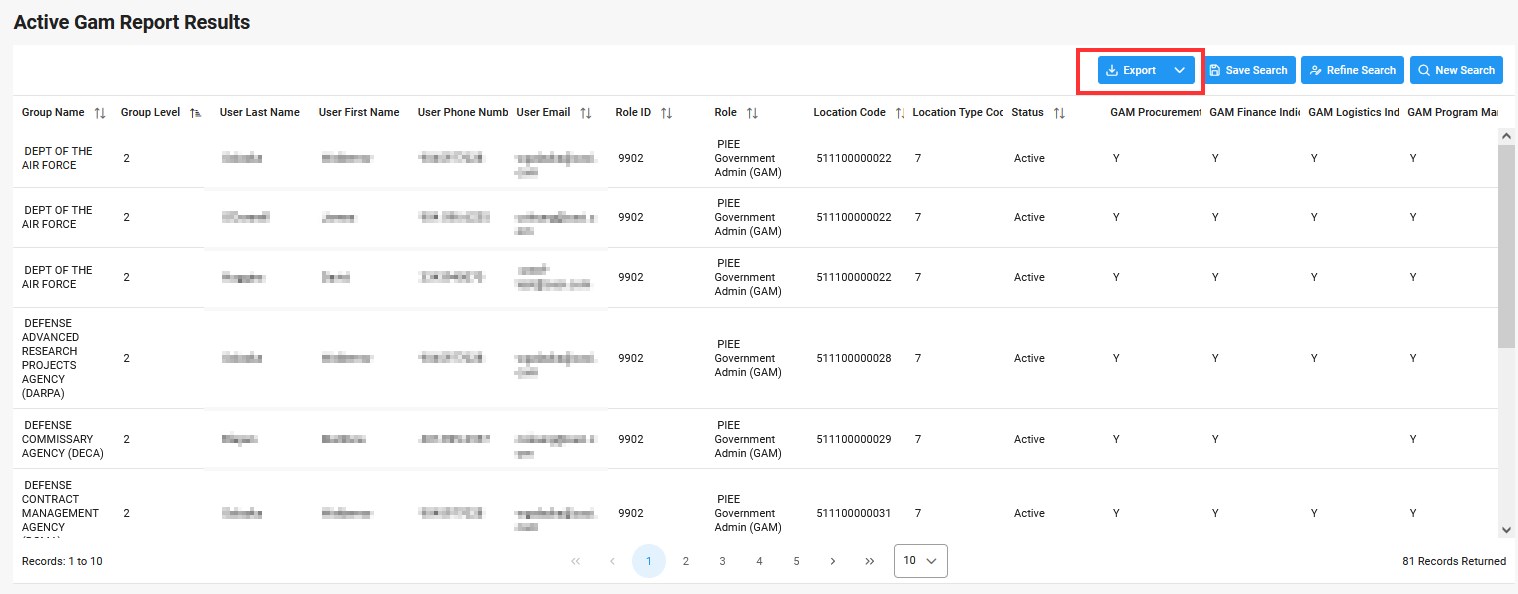
Sample Export:
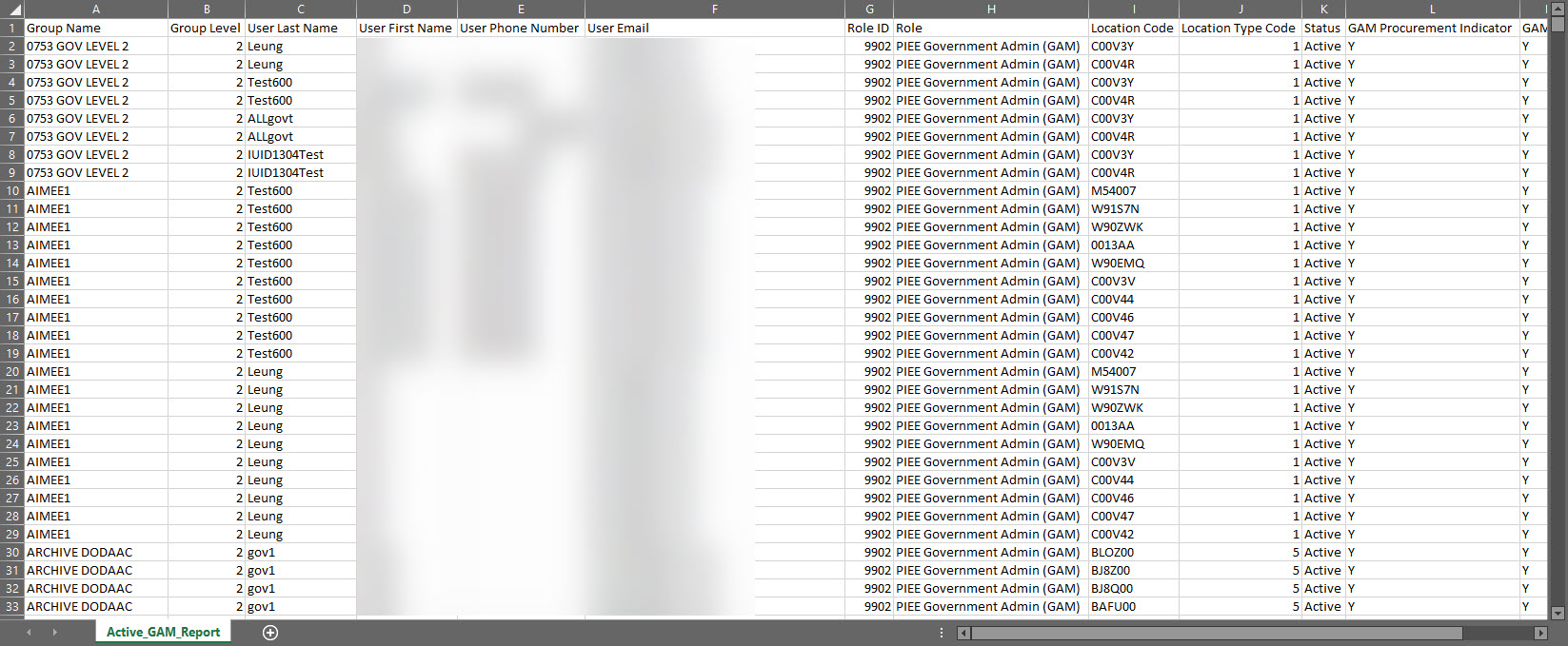
|