|
On the EDA home page, the user will select Reports from the menu. EDA Homepage Reports CBAR Reports CBAR Query All Report CBAR Query All Report Reference Guide
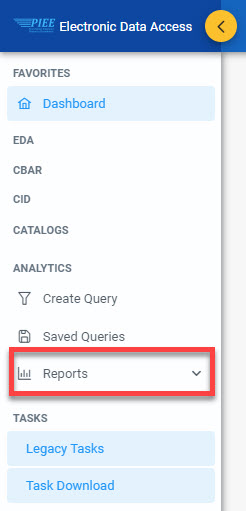
In the Reports Menu, the user will select CBAR Reports.
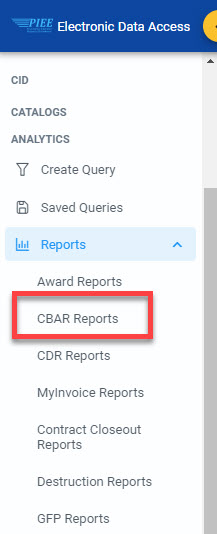
In CBAR Reports, select CBAR Query All Report
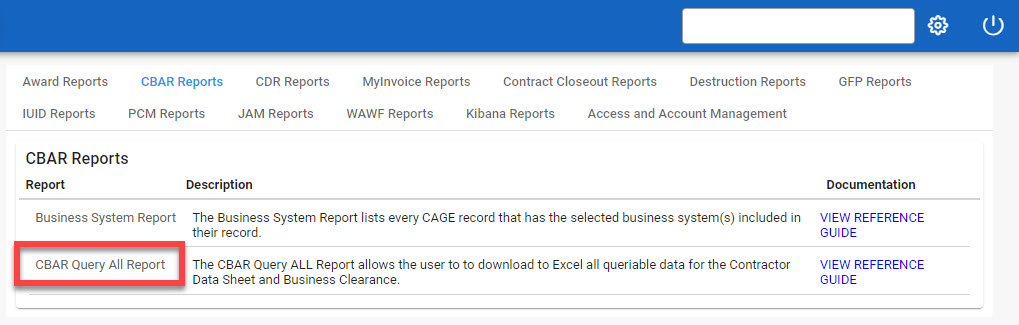
Enter the search criteria on the Query Details/Search Query page.
Note: The selected fields will default to all fields when exporting if no fields are selected. To limit the data shown in the excel output, select fields from the list of available fields. This report can be downloaded from the Task Download section of the application after it has completed.
Query Details fields:
-
CBAR Module
-
Business Clearance
-
Available Fields
- DoDAAC Details
- Contractor Details
- Business Clearance Details
- Points of Contact
- Contract Details
- Financial Details
-
Contractor Data Sheet
-
Available Fields
- Contractor Data Sheet Details
- Points of Contact
- Forward Pricing
- IR&D and B&P
- Business Systems
- Cost Accounting Standards
- Working Papers (available to CBAR ACO and CBAR View Only users; user’s registered DoDAAC must match the CFAO DoDAAC)
Selections from the Available Fields section will be populated under Selected Fields. The user may alter the order in which the selected fields will display on the report by using the arrows to the right of each item.
|