|
Reports can be exported via CSV or Excel. To view export options, select the Export button on the search results page to expand the dropdown menu. The download will be completed via the Task Download page.
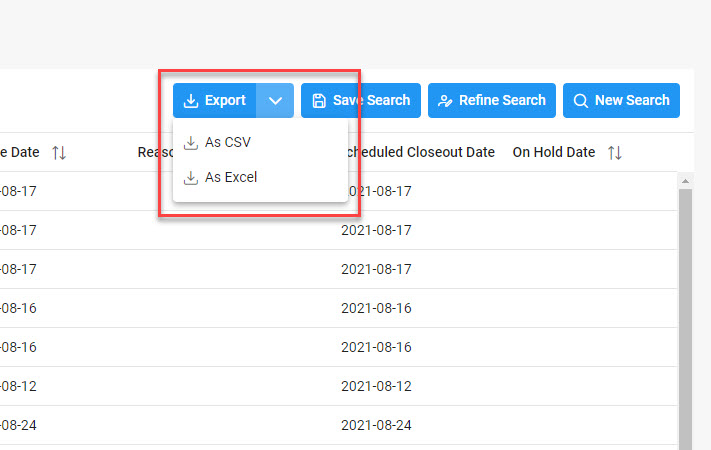
To view available downloads, select the Task Download link under the Tasks menu in the navigation pane.
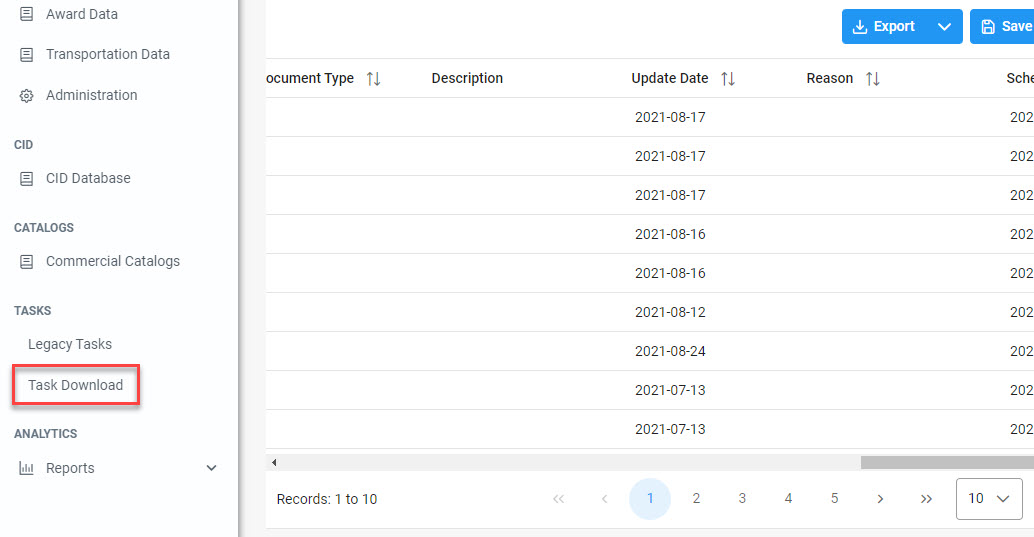
The Job List page is displayed. Utilize the icons in the Actions column to download or manage the Jobs.
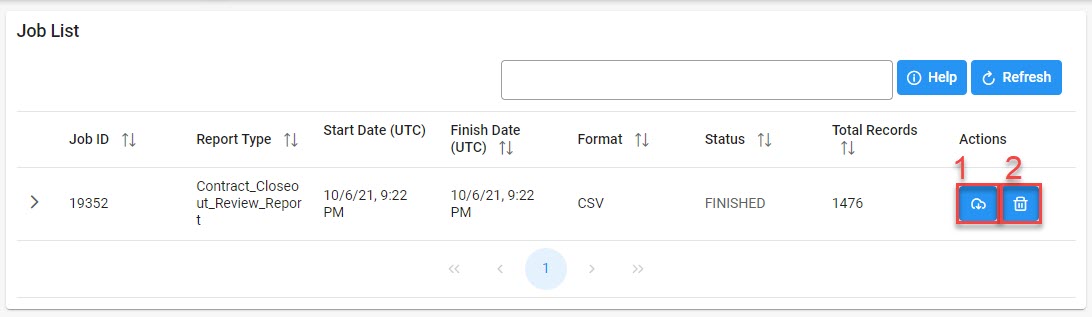
-
Select the Jobs button to download a Report.
The Download Files modal will display with Job details. Select either the Direct Download link or Download via EDA link to download the file.
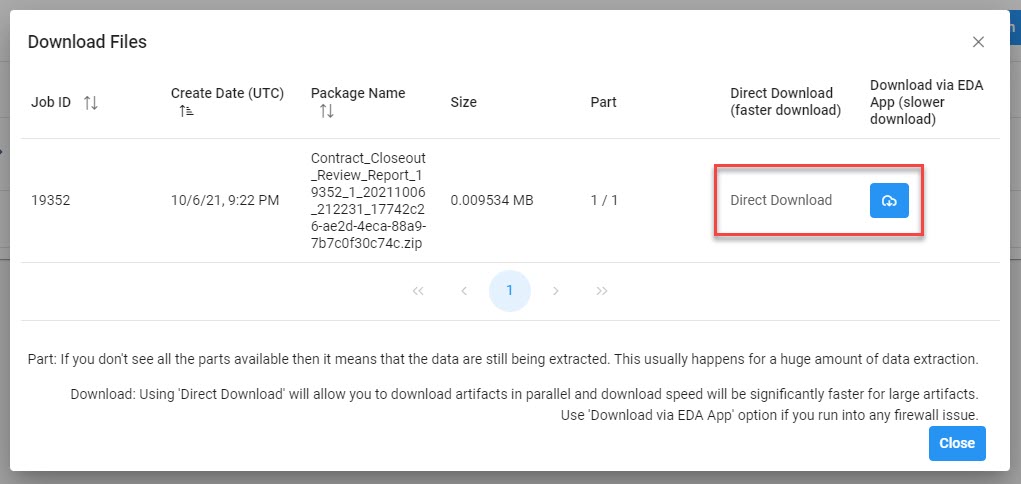
- Select the Delete button to delete a Task.
- If a Job’s status is ‘Error’, the Rerun button will be displayed to provide an option to rerun the job with the same parameters.
Sample Export:
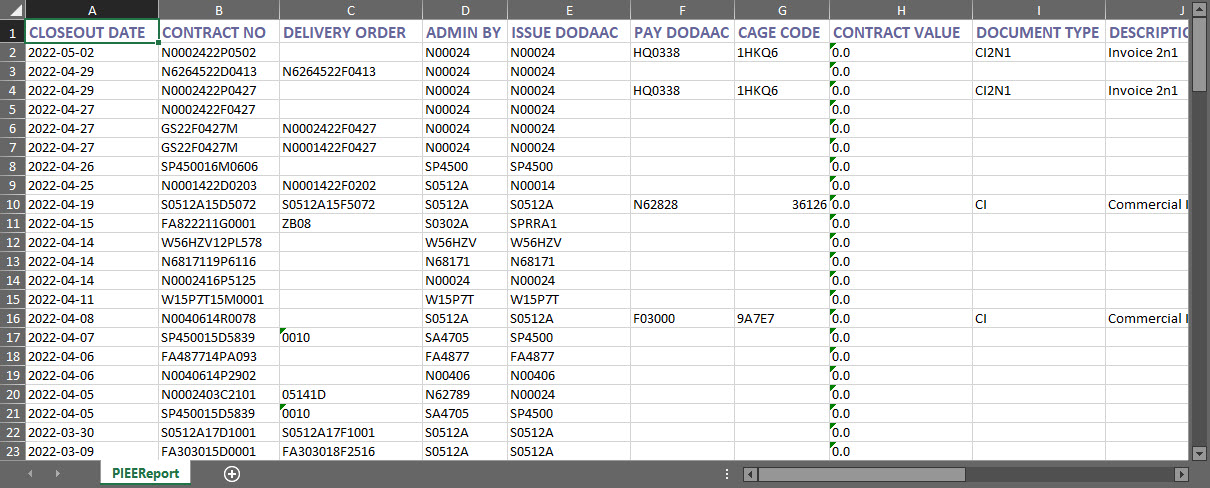
|