|
Once the search results are returned, the Export button will allow the user to export search results in CSV format for import to a spreadsheet. Click the Export button.

For this guide, the Excel option is selected.
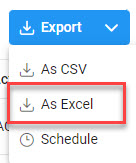
After selecting an export format, a message will pop-up informing of the status of the download and where to find the exported report.

To retrieve the export, select the Task Download link in the Task dropdown of the EDA Dashboard.

Find the requested download in the Job List and select the Jobs button in the Action column
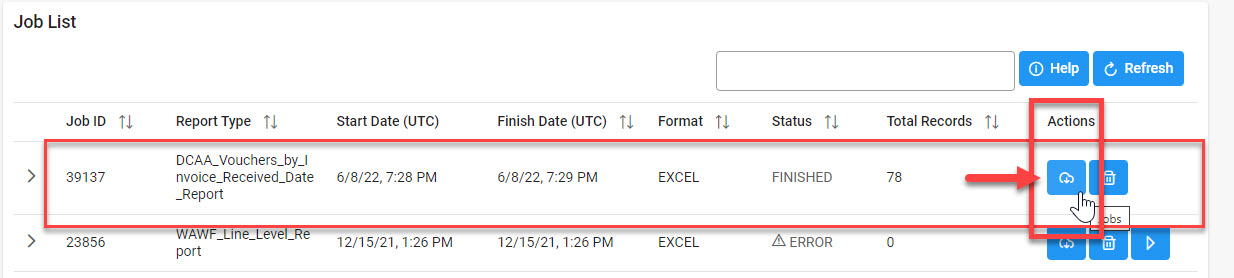
After selecting the clicking the Jobs button, the Download File window will pop-up. Select Direct Download link.
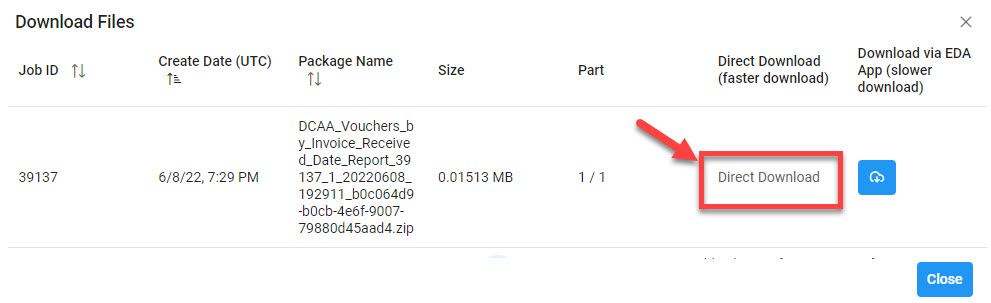
Sample Export:
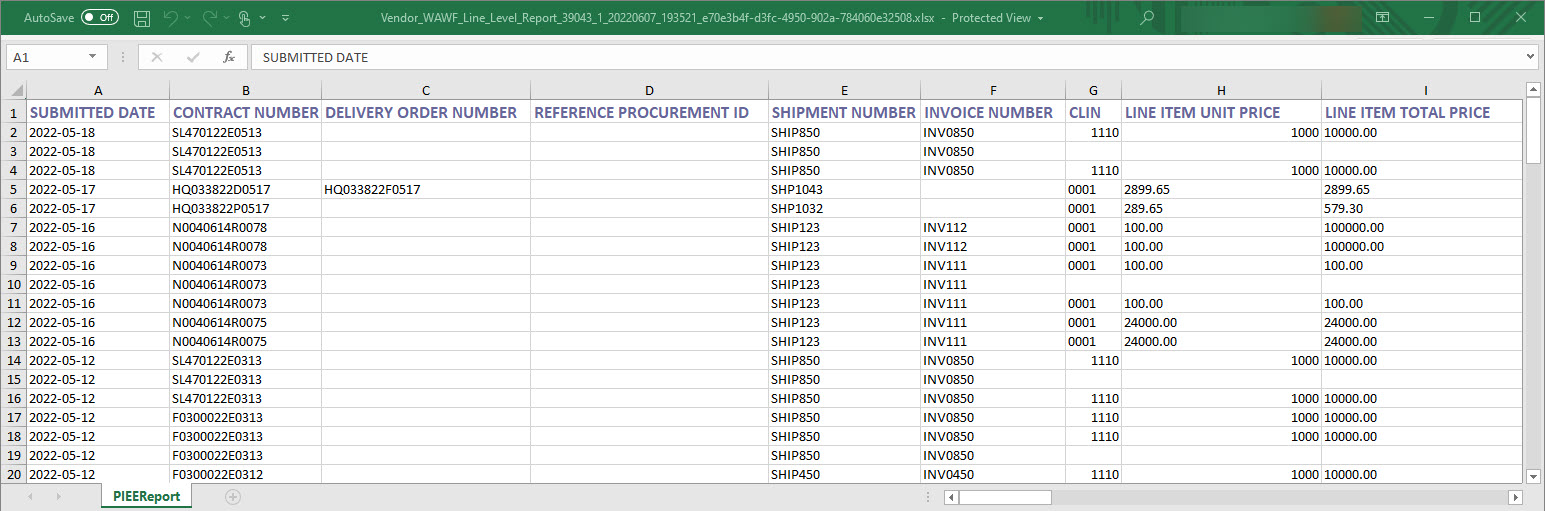
|