|
Once the search results are returned, the Export Results button will allow the user to export search results in CSV format for import to a spreadsheet. Select the desired output from the Export dropdown menu.
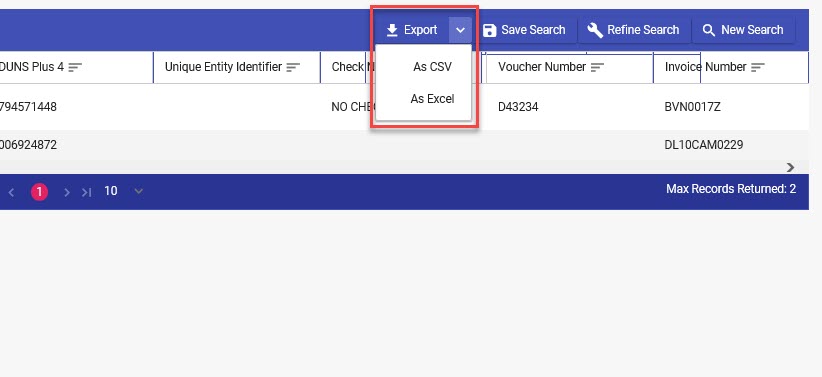
The export will be requested and processed on the Tasks page.
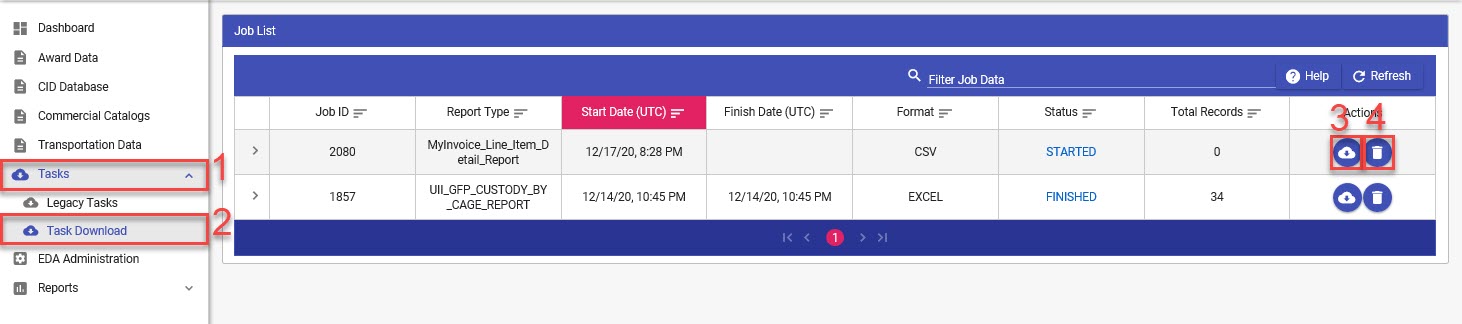
1. Select the Tasks link on the navigation pane.
2. Select the Task Download link.
3. Select the Jobs icon to view and download the report file.
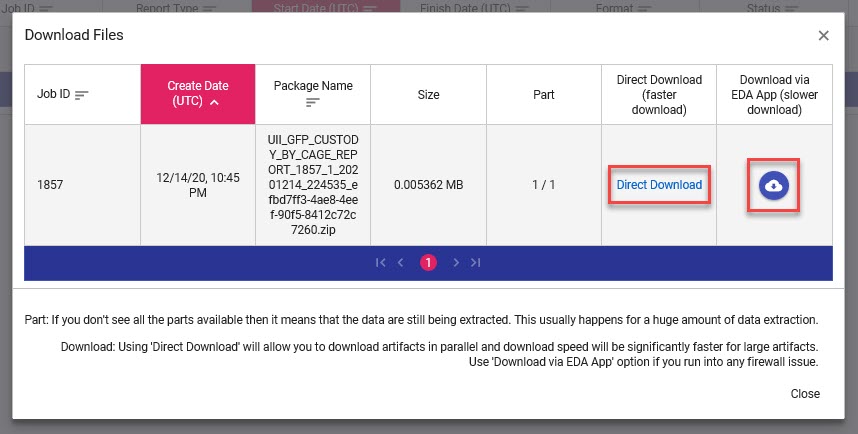
4. Select the delete button to delete the task.
|