|
Once the search results are returned, the “Export” buttons will allow the user to export search results in CSV format for Excel format for import to a spreadsheet. The Export button (WAWF Line Level Report) will include a column for Government Document Identifier in the export. The Export Document History button (WAWF Document History Report) will include a column for History ID in the export.

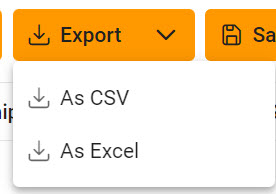
After selecting an export format, to retrieve either export, select the Task Download link in the Task dropdown of the EDA Dashboard.
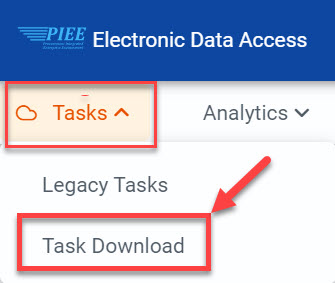
Find the requested download in the Job List and select the Jobs button in the Action column
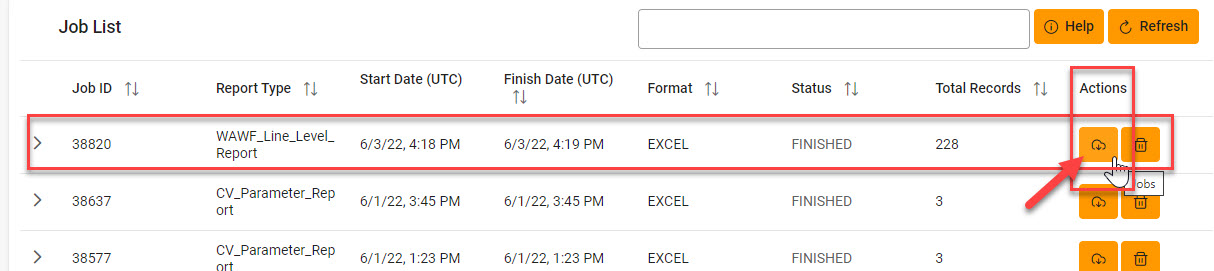
In the Download Files window, select Direct Download
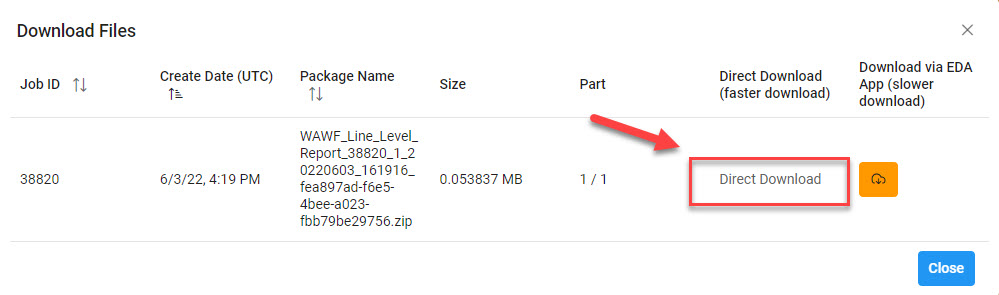
Sample Export spreadsheet:
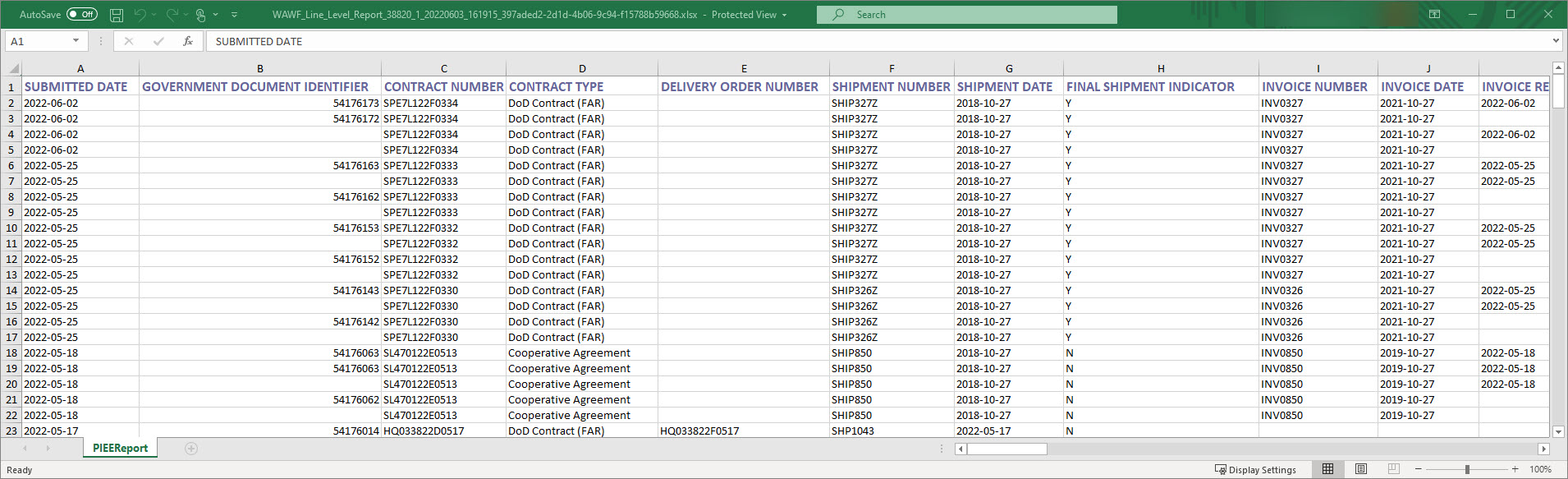
NOTE: The Government Document Identifier column is included for the exported search results from the WAWF Line Level Report.
Sample Export Document History spreadsheet:

NOTE: The History ID column is included for the exported search results from the WAWF Document History Report.
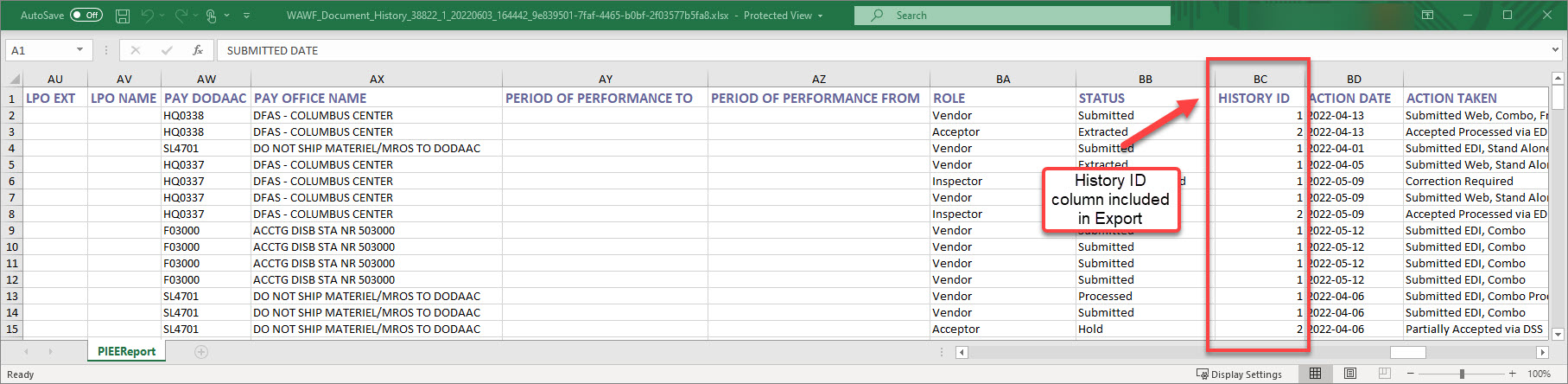
|