| User Types |
User types with the ability to access the Commercial Catalog search
|
| Roles |
Roles with the ability to access Commercial Catalog search in EDA
- Acquisition Sensitive Reporting
- Advanced Reporting
- EDA Executive Reporting User
- Contracts
- WAWF Vendor
|
| Search Criteria |
The user will navigate to the WAWF Aged Document Report page and enter criteria to retrieve desired data.
-
Commercial Catalog Details
- Catalog Number
- Catalog Revision Number
- Title
- Status
- Submitter CAGE
- Submitter DUNS
- Submitter UEI
- Submitter Company Name
- Seller CAGE
- Seller DUNS
- Seller UEI
- Seller Company Name
-
Dates
- Catalog Date
- Published Date
- Effective Date
- Expiration Date
|
| Sample Report Results |
Once the search criteria are entered and the search is executed, the system will return a list of Commercial Catalog data with the requested criteria, up to 10,000 records. Vendor users will be limited to viewing Commercial Catalogs within their CAGE code(s).
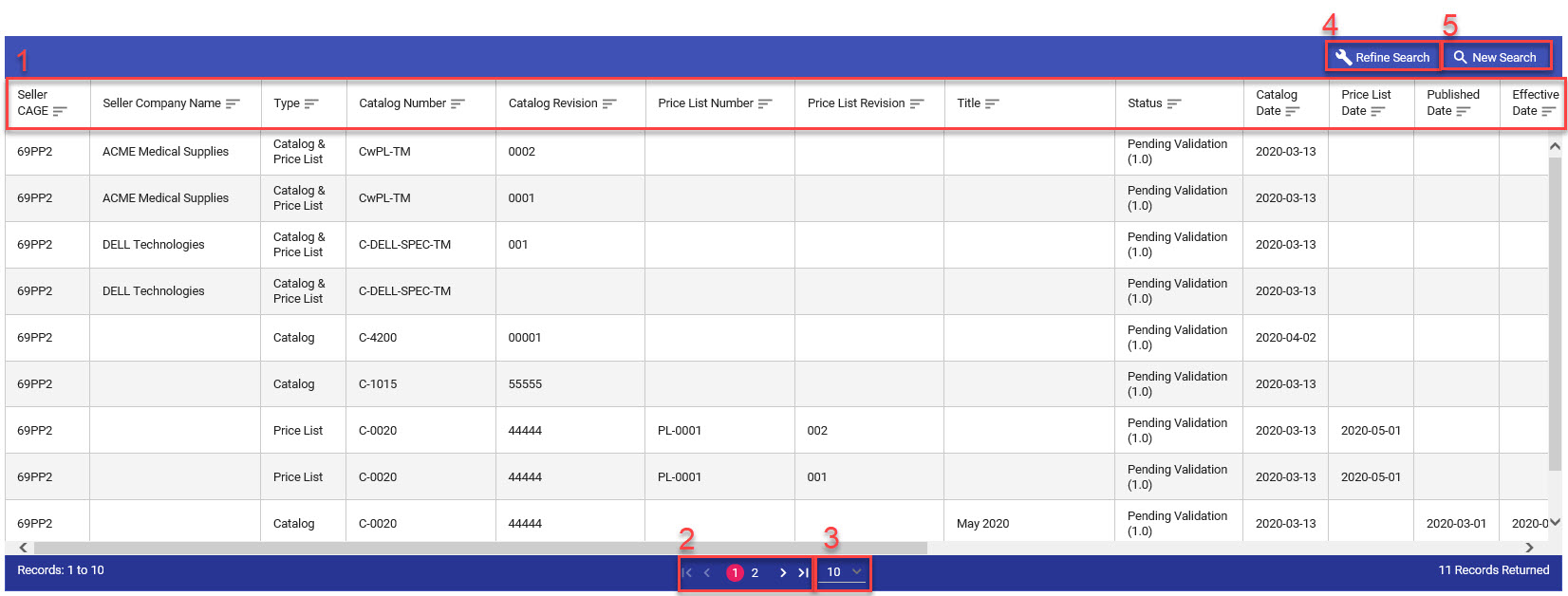
- Select column headings to sort any data values in ascending or descending order.
- The page numbers and arrows provided can be used to navigate through the search results.
- Select the dropdown menu to specify the number of results to be shown on each page.
- Select Refine Search to return to the Commercial Catalog Search page and edit the previously entered search criteria.
- Select New Search to return to the Commercial Catalog Search page and begin a new search.
- Seller CAGE
- Seller Company Name
- Type
- Catalog Number
- Catalog Revision
- Price List Number
- Price List Revision
- Title
- Status
- Catalog Date
- Price List Date
- Published Date
- Effective Date
- Expiration Date
- Seller DUNS
- Seller UEI
- Submitter Company Name
- Submitter CAGE
- Submitter DUNS
- Submitter UEI
- Download
|
| Render |
To render the CDS Document in HTML format, select the link in the Catalog Number column.
Note: If unable to save the Catalog file in Internet Explorer, navigate to Internet Options>Tabs>Open links from other programs in. Select “The current tab or window”.
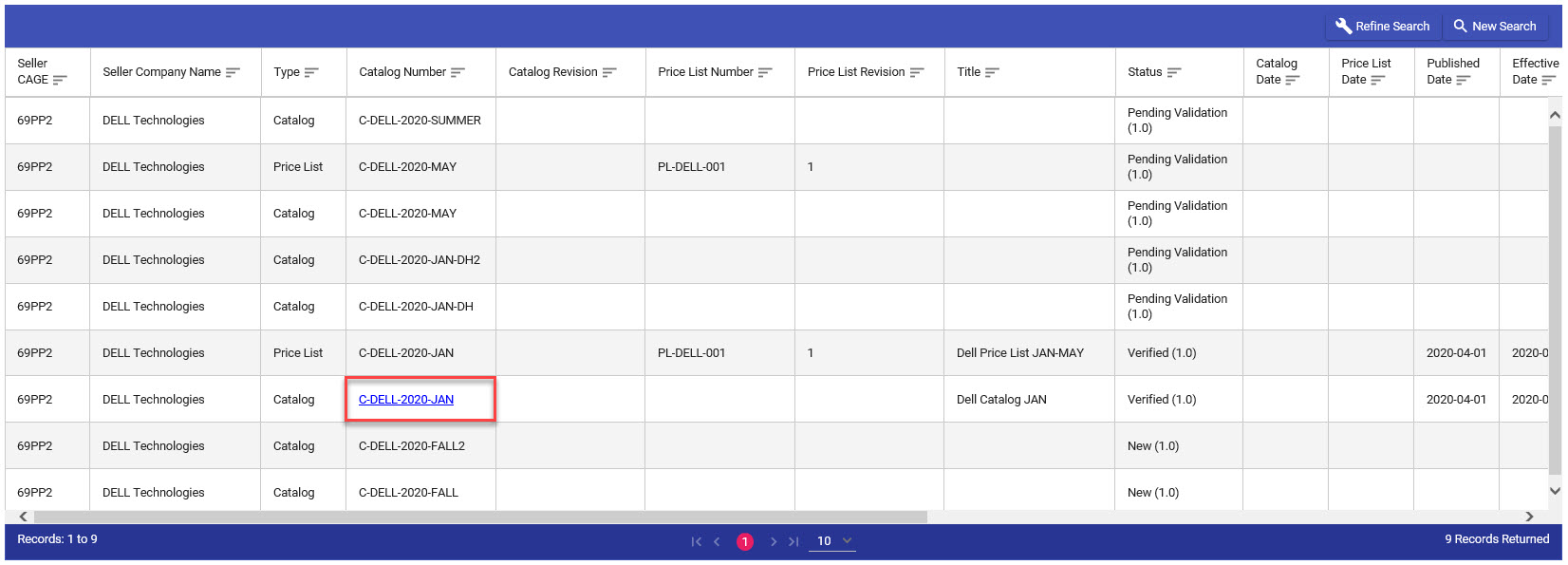
|
| Download |
To download the CDS Document and GEX Validation files, select the desired option from the Download column.
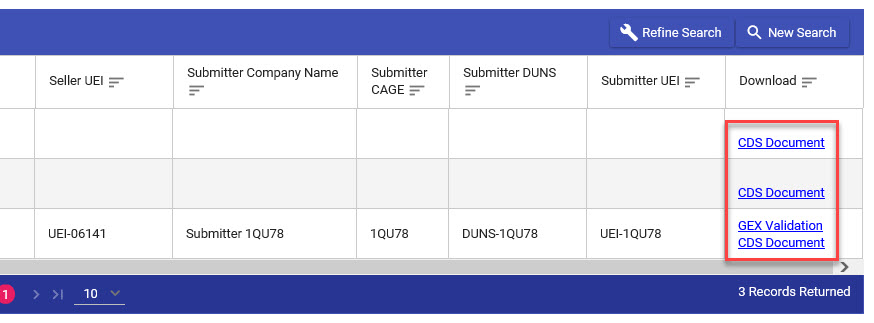
Sample GEX Validation:
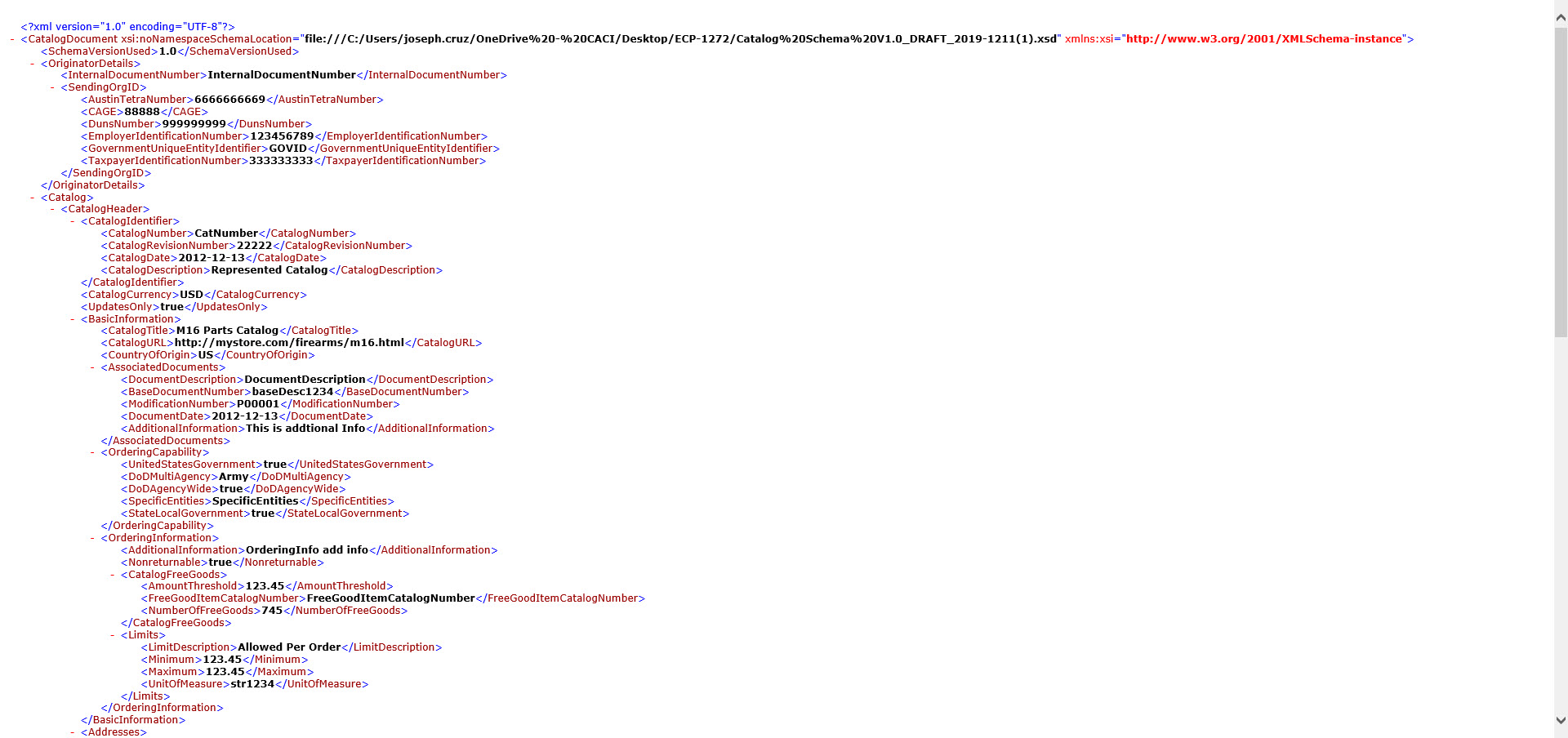
Sample CDS Document:
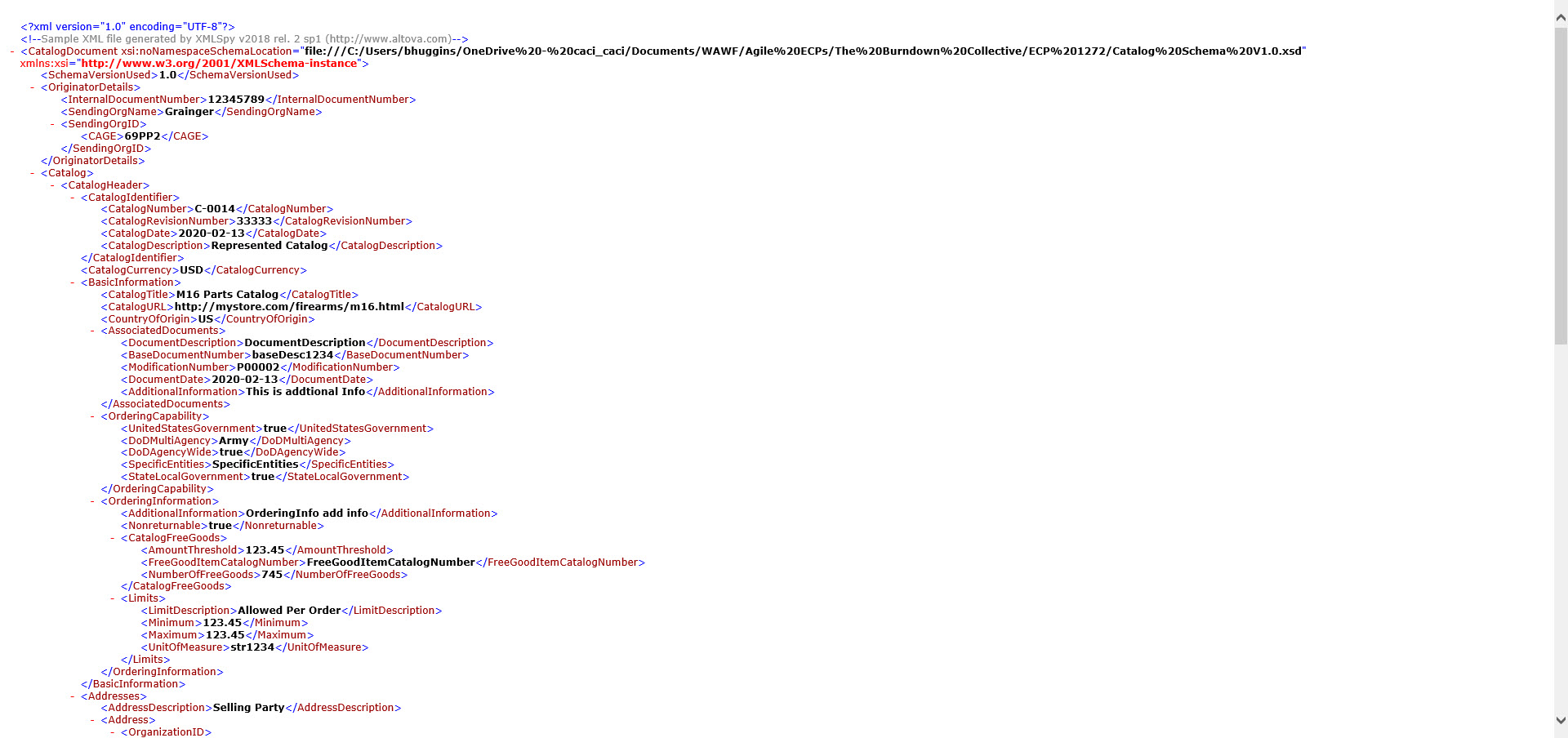
|