| EDA Roles |
EDA Roles with the ability to conduct a Warrant Search in EDA
- Acquisition Sensitive Reporting
- Advanced Reporting
- CDR POC
- Contract Deficiency Report (Legacy) – ACO
- Contract Deficiency Report (Legacy) – PCO
- Contract Deficiency Report (Legacy) – Reviewer
- Contracts
- EDA Executive Reporting User
- FedMall User
- Upload Attachments/Admin Docs
- Upload/Inactivate Contracts
|
| Search Criteria |
The user will navigate to the Warrant Search page and enter criteria to retrieve desired data.
Warrant Details:
- Last Name
- First Name
- Middle Name
- Suffix
- Title
- Status
- Organization
- DoDAACs
- Warrant Number
- Agency/Department
- Limitations
Dates:
|
| Search Modifiers |
Search Modifiers may be used to limit results returned for a search criterion.
- Starts With: The data entered in the field will return results that begin with the entered characters.
- Is Null: The data search will return only results that have no value for the search criterion.
- Not Null: The data search will return only results with a value for the search criterion.
- Greater Than or Equal To: The data entered in the field will return results that are greater than or equal to the entered characters.
- Greater Than: The data entered in the field will return results that are greater than the entered characters.
- Equal To: The data entered in the field will return results that are equal to the entered characters.
- Less Than or Equal To: The data entered in the field will return results that are less than or equal to the entered characters.
- Less Than: The data entered in the field will return results that are less than the entered characters.
|
| Sample Search Results |
Once the search criteria are entered, selecting the Search button will return a list of Warrants with the requested criteria.
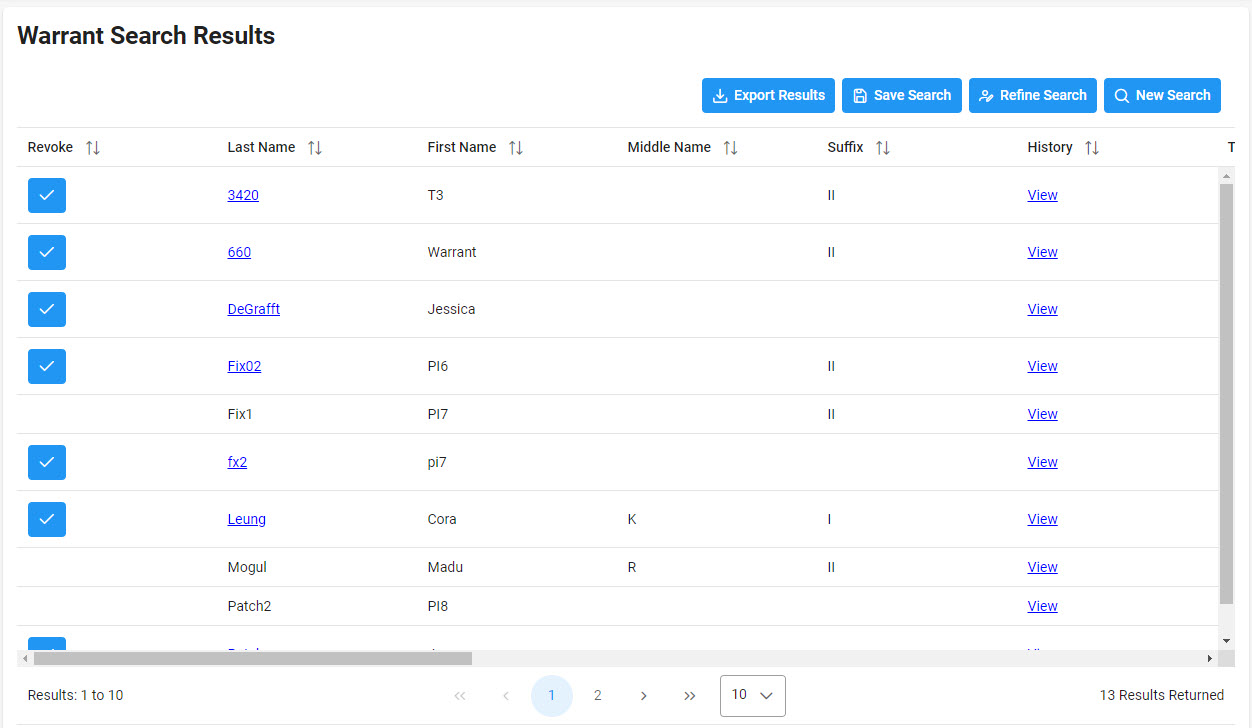
|
| Revoke Warrant |
Users may revoke an existing Warrant in the Warrant Search results.
To revoke a warrant, select the Revoke icon in the Revoke column of the Warrant Search results.
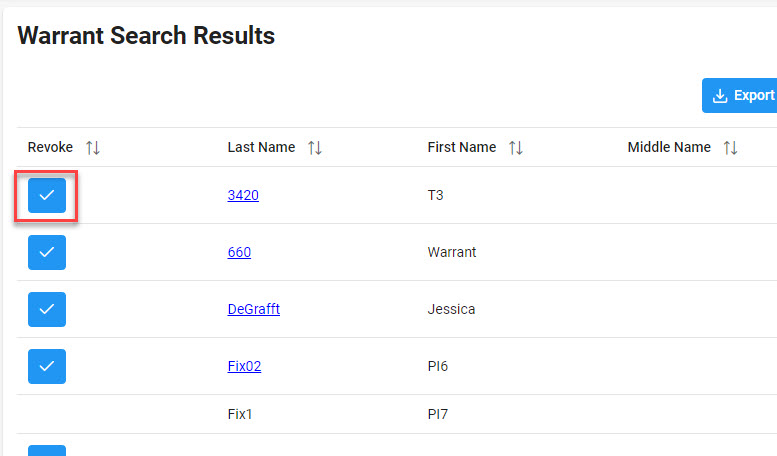
Enter comments and select the Revoke Warrant button.
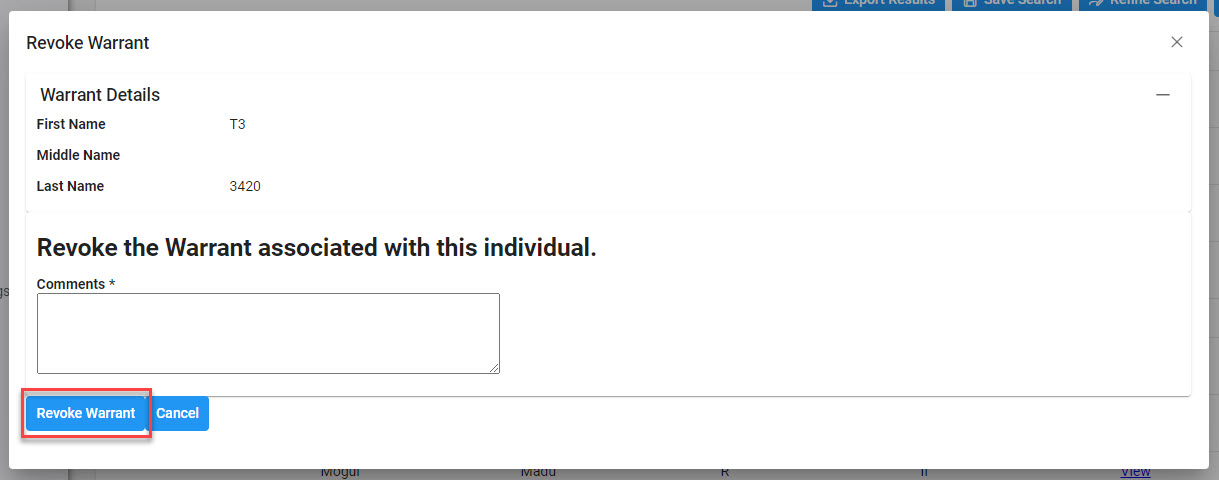
|
| Exporting Search Results |
Once the search results are returned, the Export Results button will allow the user to export search results in CSV format for import to a spreadsheet.
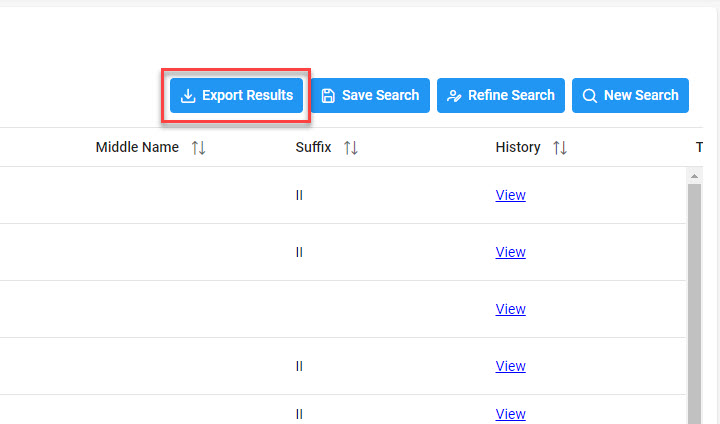
Sample Export:
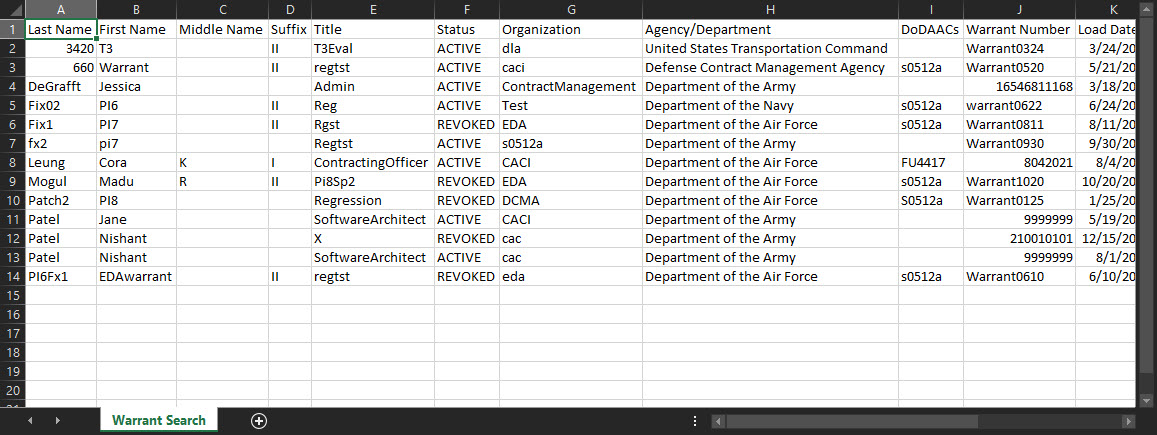
|