|
Once the search results are returned, the Export Results button will allow the user to export search results in CSV format to a spreadsheet.
The Export button has a drop-down menu. The report can be exported As CSV or As Excel. Export as Excel is the example for this guide.
A message will appear that the requested download has begun and to check the Task Download section of the application to see the status of the download request.
Back on the EDA homepage, click on the drop-down for the Tasks section and select Task Download.
A Job List page will appear. Locate requested Job ID and when the status is FINISHED, select the Jobs button
Select Direct Download link from the Download Files pop-up modal.
The Excel spreadsheet will return the following columns:
- Control Number
- Initiation Date
- Initiator
- Initiator Office
- Reviewer
- Assignee DoDAAC
- Status
- Contract Number
- Delivery Order Number
- ACO Mod
- PCO Mod
- Admin DoDAAC
- Assign To
- Primary CDR POC Name
- Primary COR POC Email
- Alternate CDR POC Name
- Alternate CDR POC Email
- Issue DoDAAC
- Payment DoDAAC
- CAGE Code
- DUNS
- Unique Entity Identifier
- Company Name
- Company Address
- Approval Date
- Next Action DoDAAC
- Last Status Update
- Days Aged
- Days From Last Update
- Age From Next Action
- Impact Code
- Specific Impact
- Last Comments
Sample Excel spread sheet:
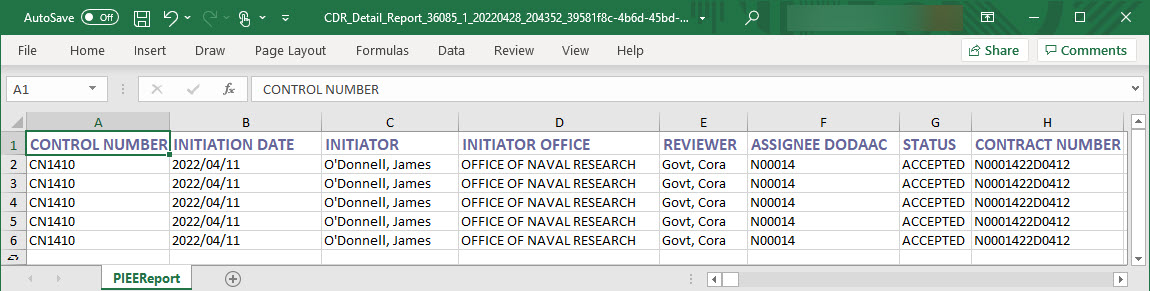
|