|
Reports can be exported via CSV or Excel. To view export options, select the Export button on the search results page to expand the dropdown menu. The download will be completed via the Task Download page.
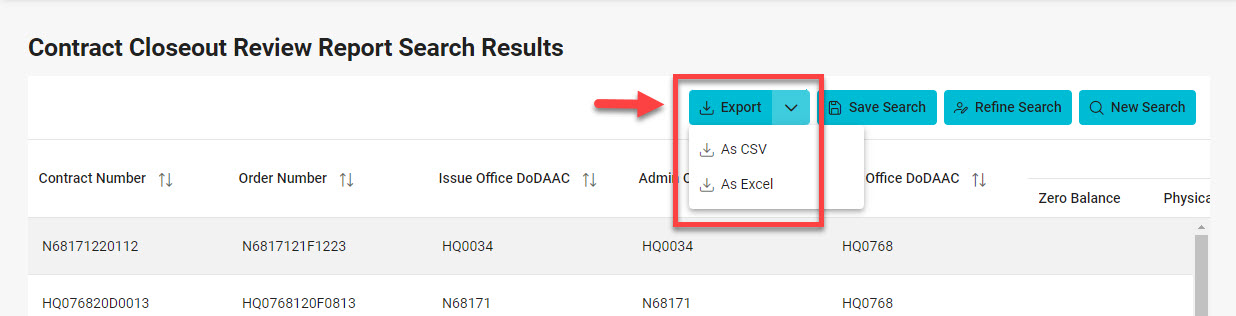
To view available downloads, select the Task Download link under the Tasks menu in the navigation pane.
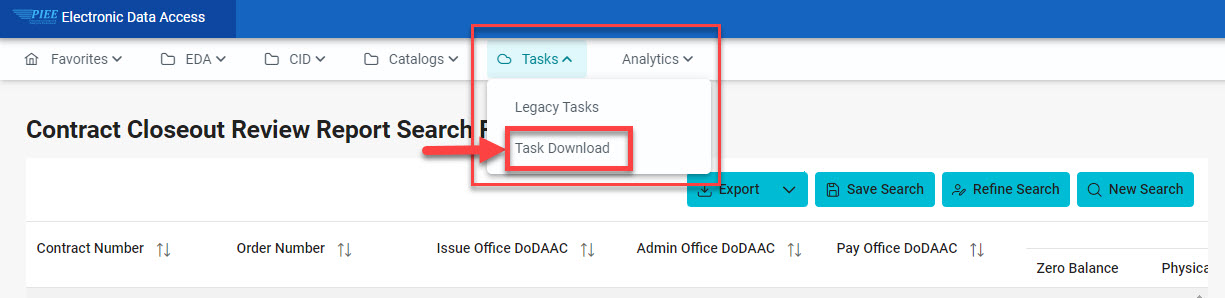
The Job List page is displayed. Utilize the icons in the Actions column to download or manage the Jobs.
Select the Jobs button to download a Report.
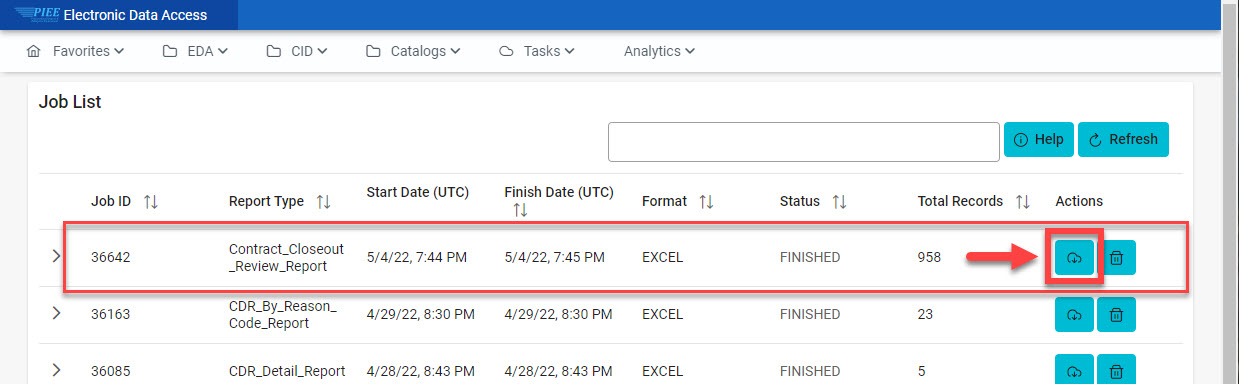
The Download Files modal will display with Job details. Select the Direct Download link.
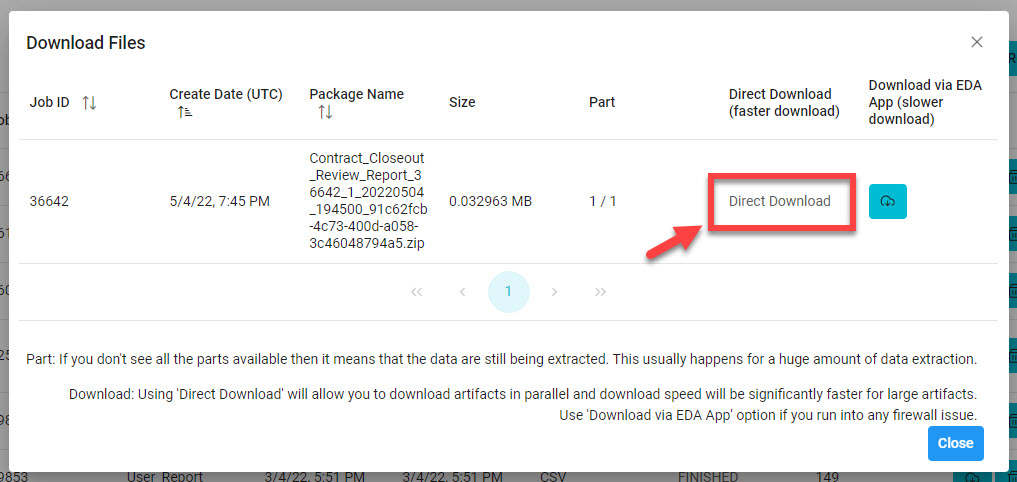
The exported report will include the following data fields:
- Contract Number
- Pay Office DoDAAC
- Parent – No Open Orders
- Order Number
- Zero Balance
- Quick Closeout Eligible
- Issue Office DoDAAC
- Physically Complete
- Admin Office DoDAAC
- Past Due Delivery
Sample Export:
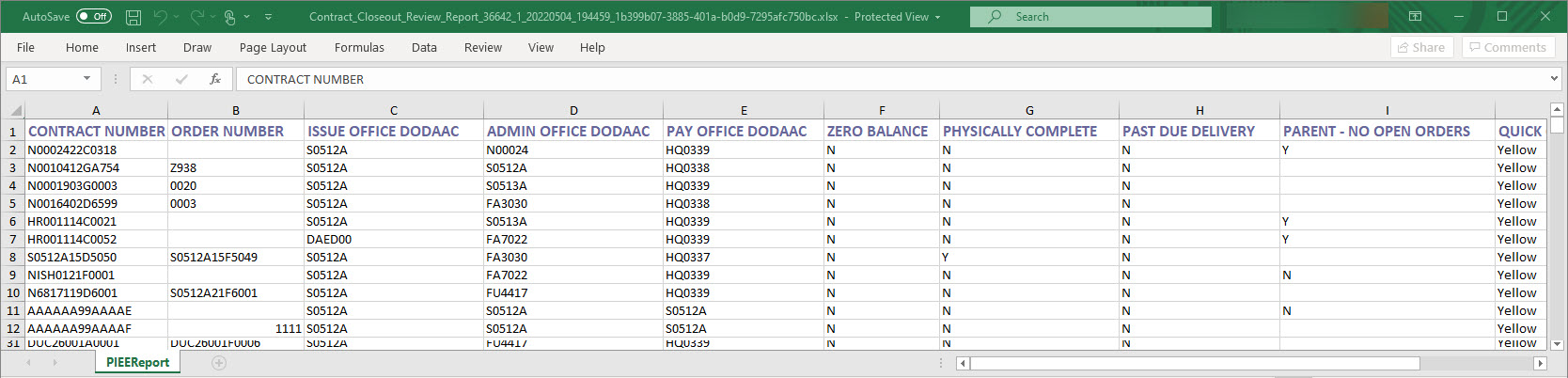
|